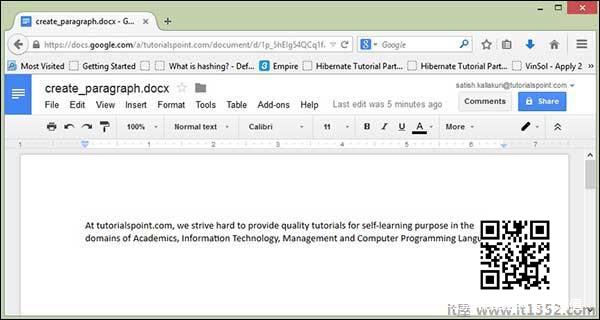在本章中,您将学习如何创建段落以及如何使用Java将其添加到文档中.段落是Word文件中页面的一部分.
完成本章后,您将能够创建段落并对其执行读取操作.
创建段落
首先,让我们使用前面章节中讨论的引用类创建段落.按照上一章的说法,先创建一个Document,然后我们就可以创建一个段落.
以下代码片段用于创建电子表格 :
//创建空白文档 XWPFDocument document = new XWPFDocument(); //创建一个空白电子表格 XWPFParagraph paragraph = document.createParagraph();
在段落上运行
您可以使用运行.使用段落实例,您可以创建运行.
以下代码片段用于创建运行.
XWPFRun run = paragraph.createRun();
写入段落
让我们尝试在文档中输入一些文本.考虑以下文本数据 :
Atit1352.com, we strive hard to provide quality tutorials for self-learningpurpose in the domains of Academics, Information Technology, Management and ComputerProgramming Languages.
以下代码用于将上述数据写入段落.
import java.io.File;import java.io.FileOutputStream;import org.apache.poi.xwpf.usermodel.XWPFDocument;import org.apache.poi.xwpf.usermodel.XWPFParagraph;import org.apache.poi.xwpf.usermodel.XWPFRun;public class CreateParagraph { public static void main(String[] args)throws Exception { //Blank Document XWPFDocument document = new XWPFDocument(); //Write the Document in file system FileOutputStream out = new FileOutputStream(new File("createparagraph.docx")); //create Paragraph XWPFParagraph paragraph = document.createParagraph(); XWPFRun run = paragraph.createRun(); run.setText("At IT屋.com, we strive hard to " + "provide quality tutorials for self-learning " + "purpose in the domains of Academics, Information " + "Technology, Management and Computer Programming Languages."); document.write(out); out.close(); System.out.println("createparagraph.docx written successfully"); }}将上述Java代码保存为 CreateParagraph.java,然后编译并运行它来自命令提示符,如下所示 :
$javac CreateParagraph.java$java CreateParagraph
它将编译并执行以在当前目录中生成名为 createparagraph.docx 的Word文件,并且您将在命令提示符中获得以下输出 :
createparagraph.docx written successfully
createparagraph.docx 文件如下所示.